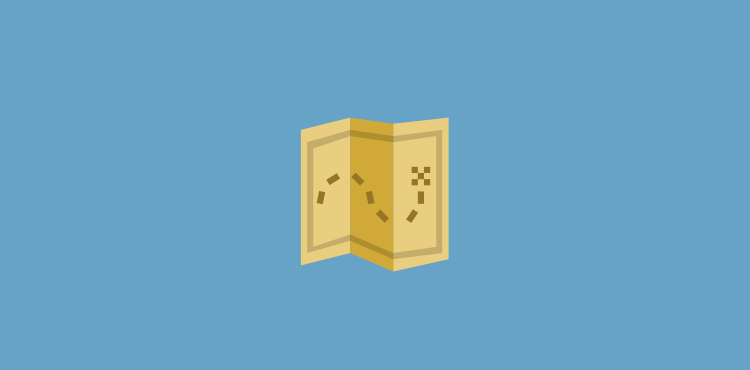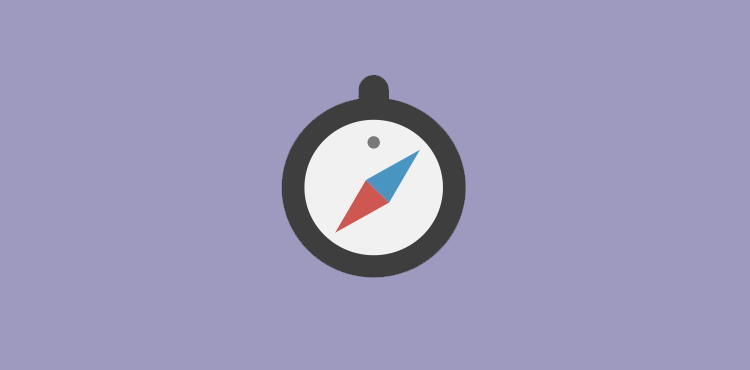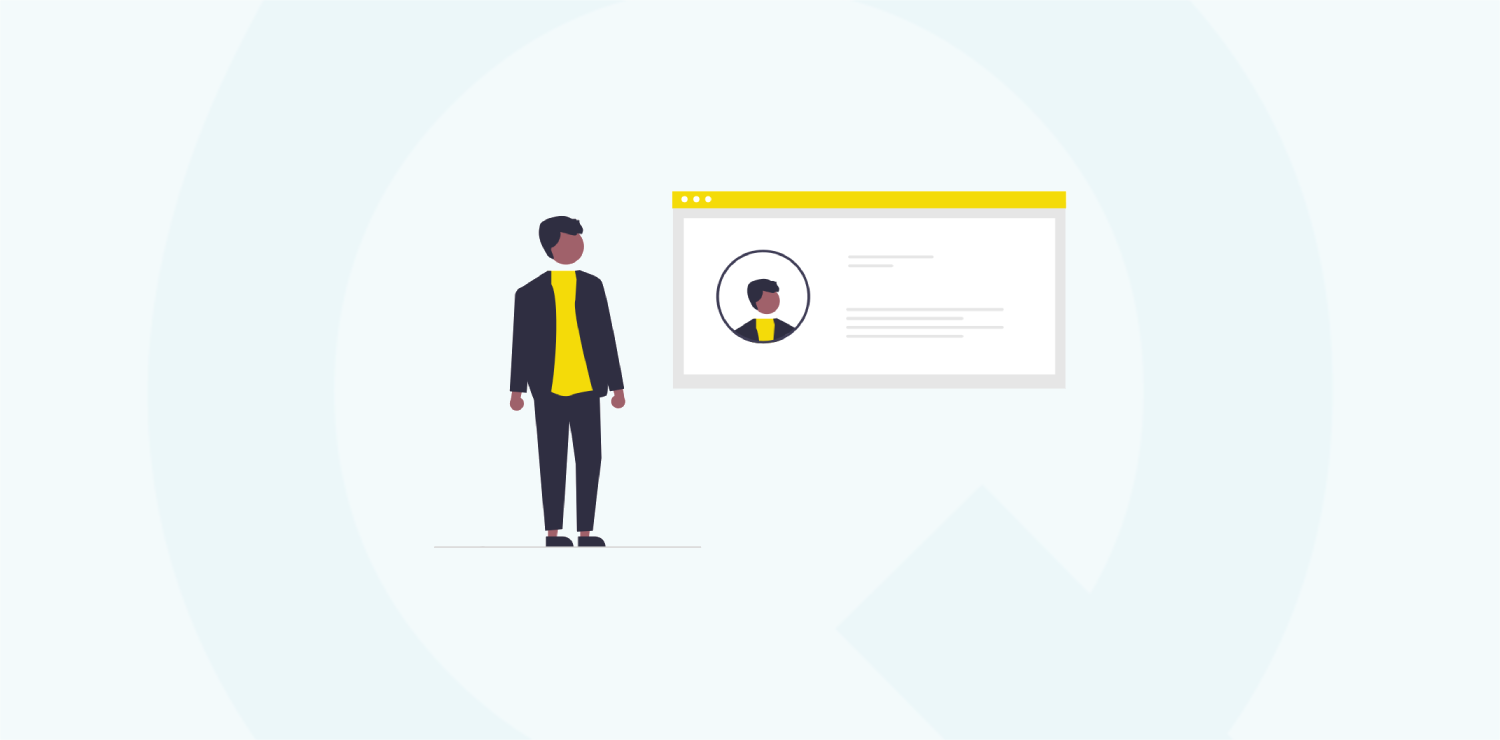We are pleased to announce two new features are now out of the bag, and available to our employee survey customers. Read on to discover what this means for you.
We release new features regularly, and to keep up with changes, we regularly publish these posts to ensure our customers get the most value from our employee survey system. In the last few weeks, we have released two features that I want to share with you today, the new ‘Assistant’ role, and the ability to download reports in PDF format.
Read further, to find out how to utilise these two new features in 6Q.
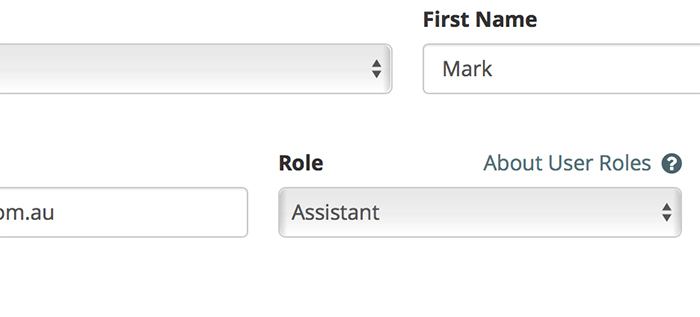
Assistant Role in the Manage Team screen
Assistant Role
An issue encountered by some of our larger customers using our employee surveys, is the ability to keep segments and team member sup-to-date without requiring time-poor managers to keep 6Q current.
By creating a new assistant role, we now allow you to hand out access and permissions to manage team members and segments to a trusted employee within an organisation to do this for you.
The new assistant role only has the ability to view and manage your users. They do not see any of your reports or responses, meaning this data is still safe with your leaders.
There are two methods to adding an assistant, either adding an existing team member as an assistant, or creating a new user.
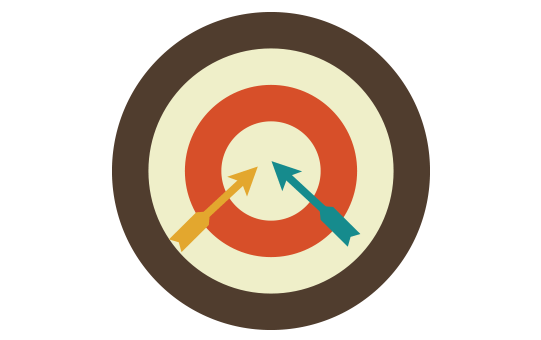
Upgrading a Team member to Assistant
Log in to the My 6Q area with your typical login details, and head to the Manage Users tab, user the My Team. From there, search for the employee you wish to change, click Edit next to their name, and choose ‘Assistant’ from the role dropdown.
Once you hit save, the employee will receive an email, asking for them to set their initial password (as team members do not usually have access to My 6Q). That’s it!
Adding a new Assistant
If you have a new user who is currently not in 6Q, follow the following steps to add them as an Assistant.
Log in to My 6Q, and navigate to ‘Add New’ under the My Team menu item. Add the employee as you would normally, however choose Assistant under the role dropdown. That’s it!
What can Assistants do?
Assistants are similar to ‘restricted Leaders’. They can manage team members and segments, however they are unable to view any reports or poll responses.
An Assistant is able to;
- Add, edit or remove Team members
- Add new Leaders
- Add, edit or remove Segments
To keep system security and integrity, an Assistant is unable to;
- Remove existing Leaders
- Change the 6Q account owner
- View any payment or 6Q organisation account details
When an assistant logs in, they see a simplified dashboard, without any of the reports.
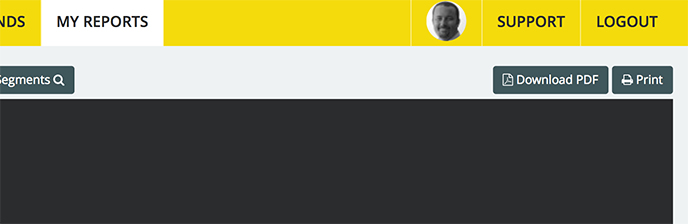
Download button in Reports
Downloadable PDF Reports
As well as your regular employee survey summaries emailed to leaders, our web-based reports are the most detailed and valuable. Since we know many managers wish to share these with their colleagues or employees, without handing out access to the My 6Q area, we’ve made this much easier now, by including a ‘Download PDF’ button with every report.
This feature is back compatible, meaning you can pull up any of your previous accessible reports, to also export the resulting PDF.
Simply log in to My 6Q, and navigate to any of your reports, and you will see a new button, located on the top right, as per the image above. Presto! You can now download a PDF of your employee survey report!
In Summary
We are pleased to share these new features with you, and look forward to our customer feedback. Don’t forget, all customers have access to our Product Roadmap which allows you to view what we are currently prioritising when it comes to new employee survey features.
If you have any further questions or feedback, we are ready to help. Simply let our friendly support team know, and we’ll get back to you right away.