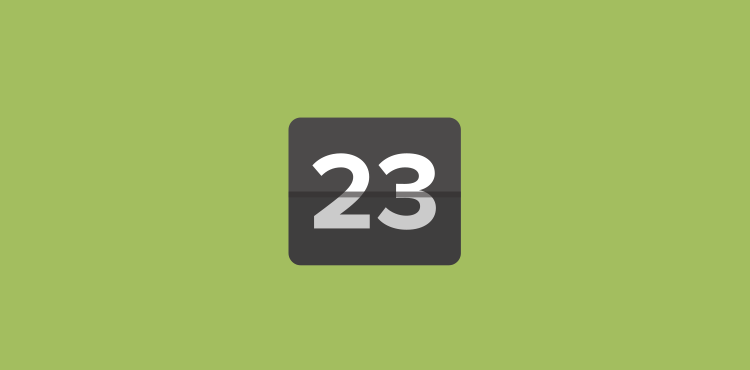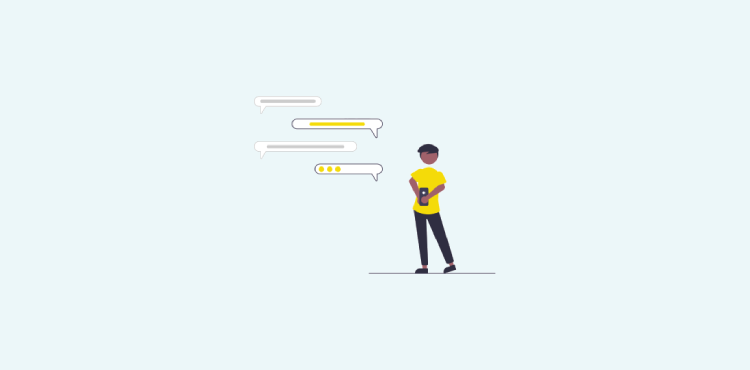One of our key features is the simplicity of running 6Q polls with your teams. To ensure that this is as easy as possible for managers to do things quickly and more effectively, we constantly look at ways of improving our product design and functionality.
Today, we’re excited to announce two changes, the first being a new, improved My Polls area, which makes it easier to schedule and send your polls. The other (smaller) change is an improved Release Notes screen.
These changes are in response to feedback from customers on how they prefer to manage their employee surveys.
Enhanced Employee Poll Scheduling area
After speaking with a number of customers, and reviewing our support queue, we have found that some of the language we used to describe the options in scheduling employee polls wasn’t optimal.
We also felt that the My Polls screen was becoming too complex, as we add more features and options.
All of the My Polls functionality you enjoyed previously remains, however this has been better sorted into sections, and the ability to move a scheduled poll to a new date and time as a one off has been implemented.
To correct these issues, we have broken the My Polls area into;
Settings
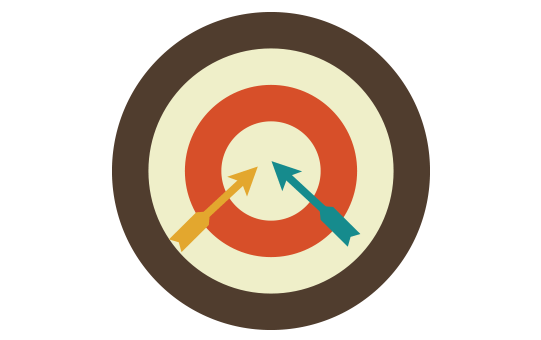
This is where you choose the name, poll title, mode, and if you are using our employee recognition option.
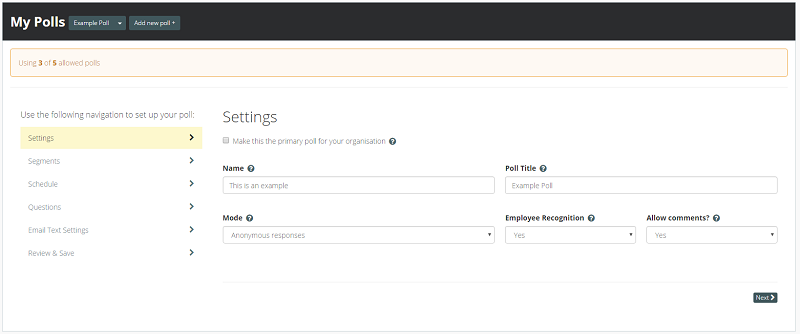
New settings screen
Segments
This is to allow you to send this poll to all employees, or specific segments, such as specific locations or departments.
Schedule
We now better display your next scheduled poll, and allow you to move this up until 30 minutes before it is scheduled to send.
This is where you can also change the frequency, day and time of invites, as well as specific time zone for this poll.
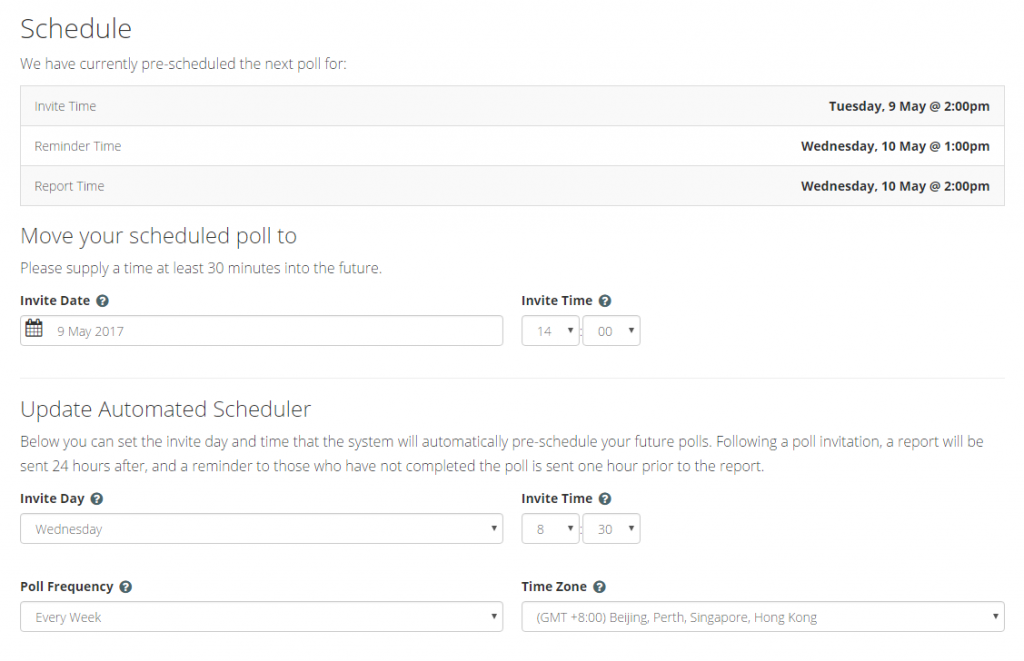
New schedule screen
Questions
This is the area in which you can add, edit or delete your poll questions.
Email Text Settings
This screen allows you to change the introduction text in your invite and reminder emails.
Review and Save
This shows you the current status of your poll, as well as confirm all of the changes or additions you have just made. You need to click the Confirm & Save button on this screen to enable any changes you have made to go live.

New survey review screen
Improved Release Notes
We believe in sharing all of our changes with our customers, so they can review what we have been working on recently. As such, our release notes (requires log in) have been updated with the latest changes, as well as more detail on improvements and fixes.
For example, you’ll see that these changes make the 312th deployment of revisions – yes, we are a busy team!
In Summary
We are pleased to be rolling out these changes to all of our customers, so they get more for their monthly subscription.
We trust that you find these changes beneficial, and as always, the team looks forward to any feedback you may have.